Do you regularly visit some websites just to check one section of a web page? Maybe a “Most Popular Now” list, a local weather forecast, sports scores, or a frequently updated featured video? Wouldn’t it be great if you could easily keep tabs on those sections with a single keystroke?
Safari and the Mac Dashboard makes this easy with a feature called Web Clips. You highlight the web page section that interests you and Safari can place it right on your Dashboard as a new widget. Then, every time you view your Dashboard (usually with the F4 key), the widget you made will display an always updated view of that Web Clip. You really have to see it to believe it, so watch this video to see how easy it is.
Creating a Web Clip widget
Making a Web Clip starts in Safari (no other browsers can do this). While viewing the web page that you want to “clip” a portion for your Dashboard, choose the “Open in Dashboard…” command in Safari’s File menu.
This will put the cursor into a special mode where it tries to highlight the portion of the web page that you are hovering over. Sometimes it does a good job of interpreting the structure of the web page and highlights exactly the size and shape of the section you want to “clip”. If so, click when the section you want to clip is highlighted.
If Safari can’t seem to highlight the section you want and just shows a highlighted square, just click in the general vicinity. Then move and resize the selected area by clicking and dragging:
- The middle of the selected area to MOVE,
- The border handles to RESIZE.
In either case, once the highlighted area is as you wish, click the “Add” button that has appeared in the upper right corner of the page. You should then see your Web Clip appear as a new widget on your Dashboard.
Editing a Web Clip widget
Sometimes your Web Clip widget might not appear as you selected it, especially if Safari couldn’t figure out the structure of the web page and you were forced to do your own resizing of the highlighted area. Never fear, the widget gives you another chance to make it work. Just hover the cursor over the widget and click the little “i” button ![]() that will appear in its lower right corner. That will display the settings for the widget. There you’ll find an Edit button. Click it.
that will appear in its lower right corner. That will display the settings for the widget. There you’ll find an Edit button. Click it.
Once in widget editing mode, you can click and drag the widget contents to better position it. You can also resize it by dragging the lower right corner of the widget. When you’ve got it just how you want it, click the Done button.
Like all Dashboard widgets, you can move your Web Clip by simply clicking and dragging it. You can also force it to reload its web page by clicking on the widget and then pressing the Command-R key combination (⌘R). You may find that Web Clips sometimes don’t update when you view the Dashboard, so remember ⌘R for Reload.
Web Clip settings
As if grabbing a piece of a web page, placing it on your Dashboard, and having it updated whenever you look wasn’t good enough, there are six border themes to choose from to to make your widget even spiffier. Play around with them to see which works best with your Web Clip. For example, here’s the “Vintage Corners” theme.
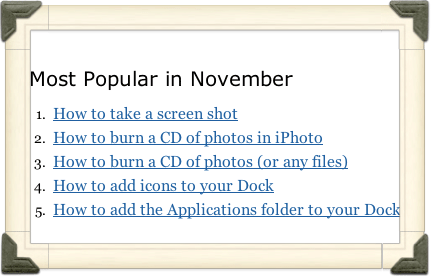
The only other option Web Clip option is a “Only play audio in Dashboard” checkbox. Checked by default, this makes any Web Clips that include audio or video to stop as soon as you leave Dashboard mode. But, if you uncheck this, you can hide the Dashboard and continue to hear any audio that Web Clip might contain.
Interacting with a Web Clip
Web Clips aren’t just for looking. Like a web page, you can interact with a Web Clip too. Some controls, like the play/pause button on a YouTube video, work just fine right in the Web Clip. But clicking on a link to another web page will open that page in a new tab in Safari. This is especially handy if your Web Clip displays a list of popular articles or recent news stories.
So the next time you see a piece of a web page that you’d like to revisit often, don’t bookmark it, hoping you’ll remember to go back there later. Use Safari’s “Open in Dashboard” command to clip it right into your Dashboard.
Very cool, indeed, Steve. Thanks. jac
It all seemed to be working until I restarted. The widget I created was a web clip with a username/password box. The window doesn’t let me log in. When I click the “Submit” button, nothing happens. Using Command-R to reload has no effect. Any ideas?
Hi Eric. Wow, you’re really pushing the limits! I think I might have a solution. The Web Clips appear to be tied to the Safari browser. So if you (a) make sure you’re still logged into that site in the Safari browser and (b) then try a Command-R on the Web Clip, that might make the Web Clip work. After logging into the site in the browser, you don’t have to leave the site open in a browser tab. Just don’t log out of the site. When I just tested it, I logged in and then closed that tab, and my related Web Clip still refreshed alright.
Hi,
Web clips in my dashboard a few months ago no longer allowed for me to click the embedded captured link. To rephrase, if I captured say, google.com, I used to be able to populate the google inquiry field, and hit search button, and the browser would open. That no longer works. Its like the web clips across my various Macs no longer functions that way.
Any thoughts on what changed or perhaps Apple pushed a security update or something?
Hi Alex, I never thought of doing that since I always one or more browsers open, but that’s a great idea if you don’t always have a browser open. I just added a Google.com web clip to my Dashboard to test out the problem you’re experiencing. It’s working for me so far, but I’ll keep watching it to see if it breaks.
I had the same problem but I did Cmd+R a couple times to reload the web clip and then I was able to interact with it again.
Thanks! I feel a little embarrassed to get help from a site called machelpformom, but it was worth the slight loss of face.
Thanks, Rick, but no need to be embarrassed. (Here’s a secret, over half the visitors to the site are male.)
Whoooaaaaa. Wait a minute. Because girls shouldn’t be embarrassed asking for help with computers (what, because it’s assumed they’re too complicated for us?) but guys should be (because they should be up to the task?)?
Sexist, much?
Hi Katie, after you brush that humungous chip off your shoulder, you should read the site’s about page. NO ONE should be embarrassed to ask questions. My Mom asks me more questions than my Dad so I made a site in her honor.
I’m having a problem, it allows me to save the web clip (a youtube video) into the dashboard, but then it says adobe flash player is needed. i already have Adobe installed, and its up to date, i even reinstalled to make sure. it still fails to play the video,
Solution?
thanks,
-Jeff.
thanks this helped alot. =)