Inside:Â I’m back! Protecting your backups. OS X.
The last newsletter I sent started with those same words. Back in 2012! My Mom and many other readers have asked numerous times when I would start publishing newsletters again. Many long-time readers like Jac may have thought I retired to a tropical island. In reality, life and working on other people’s projects kept me away, but now I’m back.
A lot has happened in those three years. My son went off to college, I met and married a wonderful woman (and honeymooned a couple weeks on tropical islands!), and Apple upgraded their operating system THREE times (more on that below). They introduced a lot of changes, both major and subtle, so there are many new features, tools, and tips to discuss in future newsletters, articles, and videos.
There’s so much in fact that I could use your help prioritizing. Your answers to my very quick “Let Me Know What You Want” survey will help me decide what topics to write and record videos about. You can click on that link now, take the survey, and be back here in a minute or less. Thanks! I’ll wait… Really…
Okay, thanks so much. I’ll report the survey results in the next newsletter. I’m going to shoot for monthly newsletters for now and become more prolific down the road as I shed other work commitments.
In the mean time, please check out the reorganized Mac Help For Mom home page where I’ve highlight five “Good Lessons to Get You Started” and five others for “Taking You to the Next Level”.
But first, please read on because I fear your computer backups may be at risk.
Protecting Your Backups with an UPS
I get great satisfaction knowing that I inspired many of you to buy external hard drives and start backing up your Mac with Time Machine. How to set up Time Machine backups to an external USB drive is the all-time most popular article on the website, has received the most comments, and is the most popular Mac Help For Mom video on YouTube with over 120,000 views!
But what happens if the power goes out while files are being backed up?
Interrupting a backup operation like that can corrupt files and give you this dreaded Time Machine message:
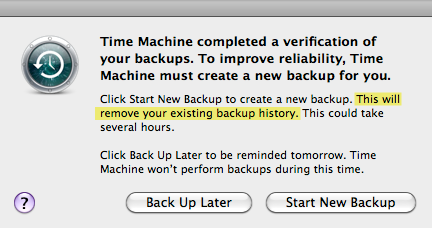
Fortunately, you can protect your backups by using a simple device called an UPS (for “uninterruptible power supply”). For example, here is the most popular UPS on Amazon right now (the APC Back-UPS 550) and it’s only $57.95.

That’s a small price to pay to ensure your backup drive never loses power. To learn more, please read my new article on “How to protect your backups with backup power“.
I feel very strongly that everyone should have some backup power protection for their computer and backup drive, so if you have any questions please reply to this email or submit a question on the website.
Word of the Week
The word is “OS X”.
Okay, not really a word, but a very important name for Mac users. It’s the name of the Mac operating system, the core software that manages the parts of your computer (keyboard, mouse/trackpad, monitor, hard drives, etc.). The operating system is the first thing you see when you start up your Mac and it’s what you use to tell it to shut down. It lets you organize your files (e.g., music, photos, videos, documents) into folders. Without an operating system, you wouldn’t be able to use any of your other applications (web browsers, Mail, iPhoto, iTunes, etc.).
You’ll sometimes hear people pronounce OS X as “oh ess ex”, but since the X is a roman numeral it’s officially “Oh Ess TEN”. That’s why all the various versions of OS X start with “10”.
Not sure what version you’re using? Just click on the apple icon in the upper left of your screen, and choose “About This Mac”. There you’ll see your OS X version number and more information about your computer. As of May 7, 2015, the latest version is 10.10.3.
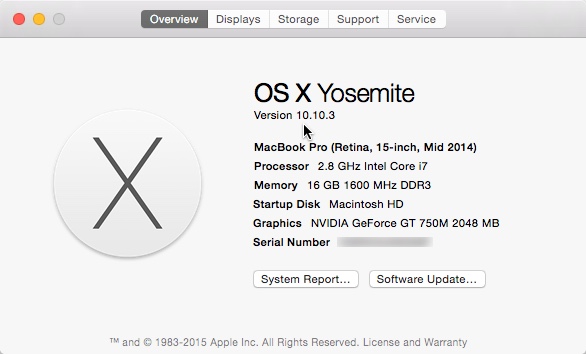
So, what’s with all the numbers and periods? The first two represent the major release. And, to confuse things a bit (or make it more fun), Apple gives a name to each major release. Versions 10.0 to 10.8 were all big cats: Cheetah, Puma, Jaguar, Panther, Tiger, Leopard, Snow Leopard, Lion, and Mountain Lion. I guess they ran out of cats because starting with version 10.9 Apple decided to name OS X versions after famous California landmarks. First, the surfing location Mavericks for 10.9 and now Yosemite for 10.10.
When Apple updates an operating system with bug and security fixes, or new minor features, they increment the third (minor release) number so that’s how Yosemite (which came out in October 2014) is already up to version 10.10.3.
In the three years since the last Mac Help For Mom newsletter, Apple has released Mountain Lion, Mavericks, and Yosemite. Their almost annual major release schedule means that many people are older versions, even though they’ve made upgrading super simple using the built-in App Store application.
So, if you haven’t already, please answer my very quick “Let Me Know What You Want” survey. In addition to your answers, I’ll also be able to see what OS X version you are using. Knowing that will help guide my future articles and videos. Thanks so much!
Mac Help For Mom on Facebook
Do you use Facebook? It’s another way to learn about new Mac Help For Mom videos and interact with other people who like Mac Help For Mom. If you click the “Like” button on the Mac Help For Mom Facebook page then you’ll see the Mac Help For Mom Facebook posts in your Facebook News Feed, be able to comment on them, and join in the discussions.