Are you tired of changing the text style every time you write an email? Wouldn’t it be great to set your favorite font, text size, and color and have your email program use it every time you write an email?
Some email programs will let you save your favorite text style, but each program behaves differently. Gmail and Yahoo Mail will let you set a default text style for the emails you write but they unfortunately don’t let change the text size of emails you’re reading. On the other hand, Apple Mail lets you control the look of emails you read, but forces you to choose your favorite text style whenever you write an email.
Gmail
For such a simple concept, Gmail does a good job of hiding this ability. My Mom asked me numerous times how she could do this and I had no answer for her until yesterday when I stumbled across a way to do it. First you must enable the correct Gmail Labs feature and then return to Mail Settings to set your default text style. Watch this short video to see how.
Unfortunately, this setting only affects the default text style of the emails you write, not the ones you receive. If you need to increase the size of the text in emails you are reading in Gmail, then try the window zooming feature.

Yahoo Mail
There are lots of reasons I prefer Gmail, but I have to admit that I was shocked at how easy Yahoo Mail makes setting your default text style. You might be tempted to set the “Plain Text Font” setting that you can find in the Mail Options page:
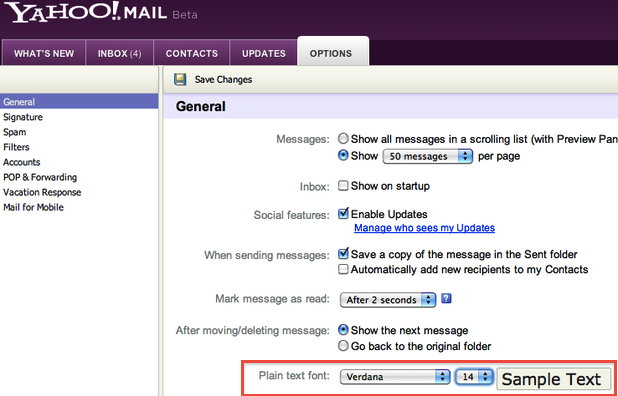
Yahoo Mail Plain Text Font Options
Don’t bother with that because it’s even simpler. When you compose a new email, just use the formatting controls:
Yahoo Mail Formatting Controls
The next time you compose an email, Yahoo Mail will start off with the text style you used the last time you wrote an email. Okay, so this isn’t really a default, since it might remember some silly font you used last time for a special occasion. But if you’re the type to just set it and forget it, that’s great, because Yahoo Mail will remember it!
Apple Mail
The Apple Mail application gives you great control of which fonts it uses to display numerous things, including mailboxes and folder names, the message list, and the body of messages. In the “Fonts & Colors” tab of the Mail Preferences window, the “Message font” setting controls the default text style of both email you are composing and ones you are reading.
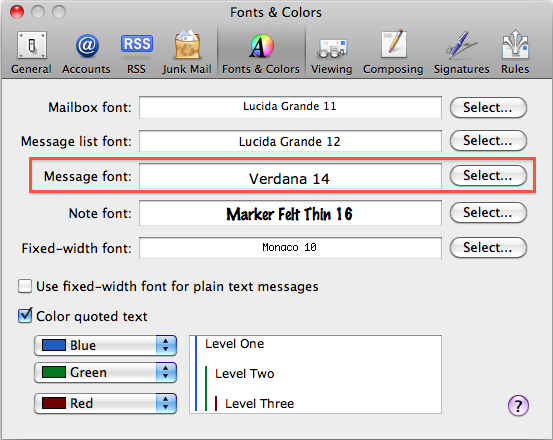
Apple Mail "Fonts & Colors" Preferences
Just click on the “Select…” button to the right of “Message font” and select the font family (e.g., Arial, Times, Verdana), size, and color in the Fonts window that appears.
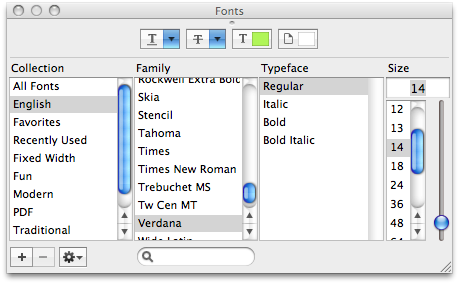
Apple Mail "Fonts" Preferences
Unlike Gmail and Yahoo Mail, Apple Mail’s setting also controls the look of emails you receive. Where the sender didn’t specify any particular text style, that text will appear in the text style (font family, bold/italic, size, color) that you specify in your “Message font” setting. If the sender used a particular text style, here’s where Apple Mail behaves a bit strangely. It will display the font family as the sender selected but it will use the size that you selected. I was surprised to discover this but I guess it makes some sense. If you go through the effort of telling Apple Mail what text size you like to read, it figures that’s more important than whatever size the sender chose to use.
Unfortunately, your default message font will only appear that way for you, not for the recipients of your emails. If you want to control how your recipients see your emails, you’ll need to set the text style every time you compose an email, using the “Fonts” and “Colors” buttons in the New Message window:

Apple Mail New Message Fonts and Colors
Hotmail
I couldn’t find any way of saving a default text style in Hotmail. If you know how, please leave a comment below telling us how.
thanks for you guidance, Actually I am only seeing for Color font setting in yahoo , Someone asked me if I could change his default Font color for new composing message.
I think this feature will not be support in yahoo free counts.
If you have any knowledge regarding this please sure me
That’s weird. It’s not because you have the free version because I only have the free version. There are actually two free versions: Yahoo! Mail (screen shot above in article) and the older Yahoo! Mail Classic, which has this formatting bar:

If you don’t see either of those formatting bars when you’re in Rich Text mode, then I suspect that Yahoo Mail might run a different version in Afghanistan, where it appears you are commenting from. I don’t know why they’d do that (seems more complicated to have even more versions) or if it’s even true (I couldn’t find any mention of it on the web), but that’s the only explanation I can come up with to explain why you only see a font color setting.
I just realized that Yahoo Mail only remembers the font family and size. So, when I said “text style you used the last time you wrote an email”, that doesn’t include things like font color or anything other than font family and size.
Thanks Steve, this was really helpful. I’ve been hoping to change my default font to Verdana for a long time now. My mac is about 2 years old and the way it works in mine is after going to the gear button, you press on settings and then you can set a default setting for the font, the size and a number of other things.
I hope this information is also useful to other people!
Thanks Sarah. Yes, Gmail has updated their settings since I made this video two years ago. Let me update this.