Tired of squinting to find your tiny cursor on your high resolution display? There must be a way to make it larger but you don’t want to waste time browsing through all the System Preferences pages until you’re lucky enough to find it. No problem, it’s easy to find a specific preference setting quickly. Here’s how.
This method works for any system-wide setting you might be looking for. Just start System Preferences ![]() (from your Dock or the Apple menu) and type what you are looking for in the search field. System Preferences will highlight the possibly relevant preference pages and also suggest appropriate setting descriptions. You’ll be finding the right setting in no time.
(from your Dock or the Apple menu) and type what you are looking for in the search field. System Preferences will highlight the possibly relevant preference pages and also suggest appropriate setting descriptions. You’ll be finding the right setting in no time.
When you need more options than can be found in the Mac’s System Preferences, sometimes you can find an application that will give you what you need. If you want to see your cursor better but need more than just a bigger cursor, check out “How to get a yellow circle around the cursor.”
BONUS TIP: A few settings have even faster shortcuts to their System Preferences page. If you are looking for settings related to some of the function keys (F1, F2, …) on the top of your keyboard, just press the “option” key and the appropriate function key and you’ll be taken to the System Preferences page related to that key. For example,
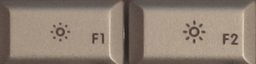 Press “option” + one of the display brightness keys will take you to the Displays preferences page.
Press “option” + one of the display brightness keys will take you to the Displays preferences page.
 Press “option” + one of the keyboard brightness keys will take you to the Keyboard preferences page.
Press “option” + one of the keyboard brightness keys will take you to the Keyboard preferences page.
 Press “option” + one of the sound volume keys will take you to the Sound preferences page.
Press “option” + one of the sound volume keys will take you to the Sound preferences page.
(Your function keys may be organized differently, so look for the appropriate icon on the key, not necessarily the number shown above.)
My computer must be funky, as I clicked on the link to view the video on cursor size and go your voice, but no picture…it is black. Nothing I seem to do will produce the picture part of the video.
Hi Paula, I’ve seen this before on other sites. When it happens to me I quit my web browser and start it up again. That almost always fixes the problem. If that doesn’t do it for you, then make sure you have the latest version of Adobe Flash. https://get.adobe.com/flashplayer/