In the previous video I showed you how to make nice text printouts using Safari Reader. But what if you want more than just the text?
Well, if you are ready to take the leap into Safari Extensions then I’ve found a great one that will let you pick and choose which parts of a web page you want to print. It’s called PrintPlus. You will need to install it but Apple makes it incredibly easy to install Safari Extensions.
Using PrintPlus is a piece of cake. How’s this for simple:
- Click on the PrintPlus button
- Click on the parts of the web page you want printed
- Click on the PrintPlus Print button
Here, watch it in action:
It’s hard to imagine having any more control over which parts of a web page get printed than PrintPlus gives you. Heck, you can pick and choose individual photos and paragraphs if you like!
NOTE: If Safari told you that it couldn’t install PrintPlus, you first need to change your Safari settings to enable extensions. Go to the Safari menu, select “Preferences…”, and then click on the “Extensions” tab. You should see a window like this:
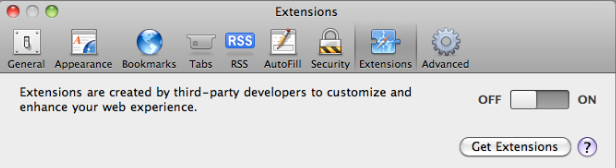
Safari Extensions preferences set to OFF
If you ever decide to uninstall an extension or disable all extensions, this is the same window where you will take care of that.
Now that you’ve seen how easy it is to browse the Safari Extension Gallery, go back and see if there are any others that sound interesting.
Gday
Thanks for great tip on Print Plus. However, after I click on PP icon, page turns colour(pale orange) but I cannot cut out section . When I hit command/P it prints a blank page.
I did refresh page before I started.
??
Thanks
Hi John, Print Plus doesn’t work with Command-P. It adds a blue bar across the top of the page with Print and Cancel buttons. Are you seeing that?