Sometimes you’d just love to add some comments to a page you are about to print. Or maybe you want to highlight an important section by highlighting the text or putting an oval or rectangle around it. The Preview application makes this really easy with its Annotation Toolbar.
In this video I show you how easy it is to add these to your printouts:
- Text
- Arrows
- Ovals
- Text highlighting
Be sure to explore the other tools on the Annotation Toolbar. You can also add rectangles and margin notes, strikethrough or underline text, and change the color and size of your annotations. Soon you’ll be making much better annotations than my somewhat silly example here:
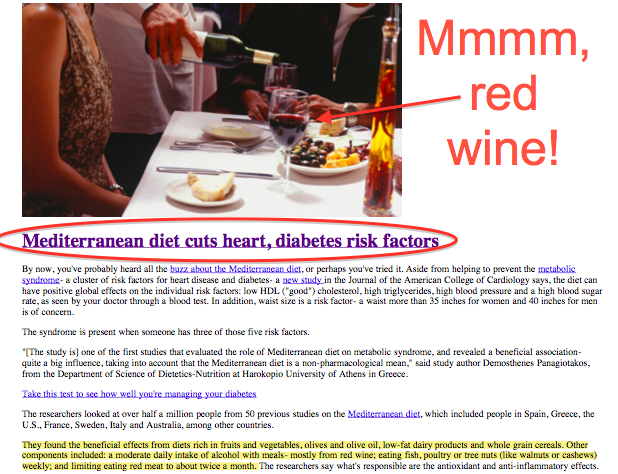
Annotations made in Preview: Text, arrow, oval, text highlighting
BONUS: As I briefly mention in the video, when you preview a printout your Mac is actually creating a PDF file that it then opens in the Preview application. So everything you learned here will work on almost any PDF file. (I only say “almost” because there might be some password-protected PDFs that do not allow this.) You can even save your annotated PDF file. But if you want to keep the original PDF file untouched, remember to do a “File, Save As…” to save your annotated PDF file to a new name.